To add the Mulligan Concept App to an Android phone home screen, open Google Chrome and login.
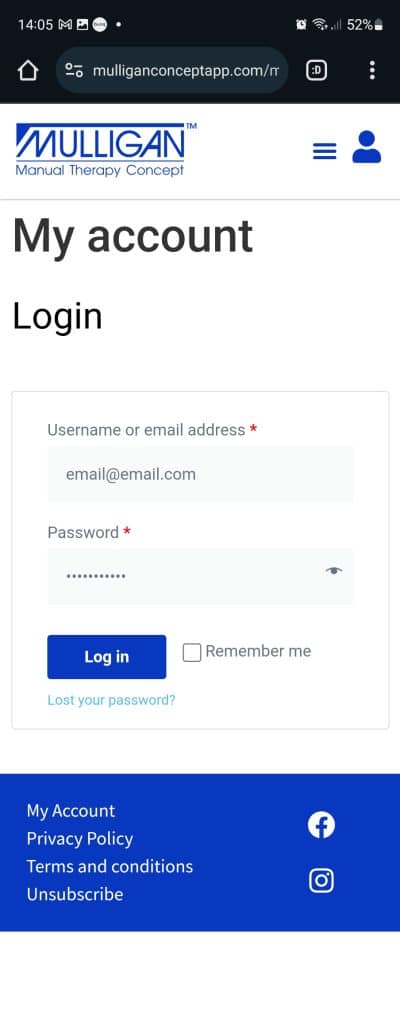
Then drop down the menu by tapping the screen’s three-dot icon at the top right-hand corner. Select Add to Home screen.
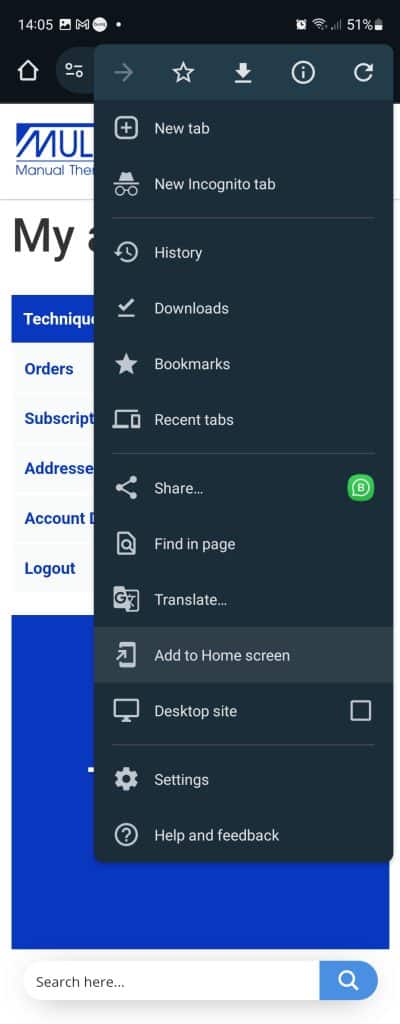
Tap Add to transfer it to the home screen.
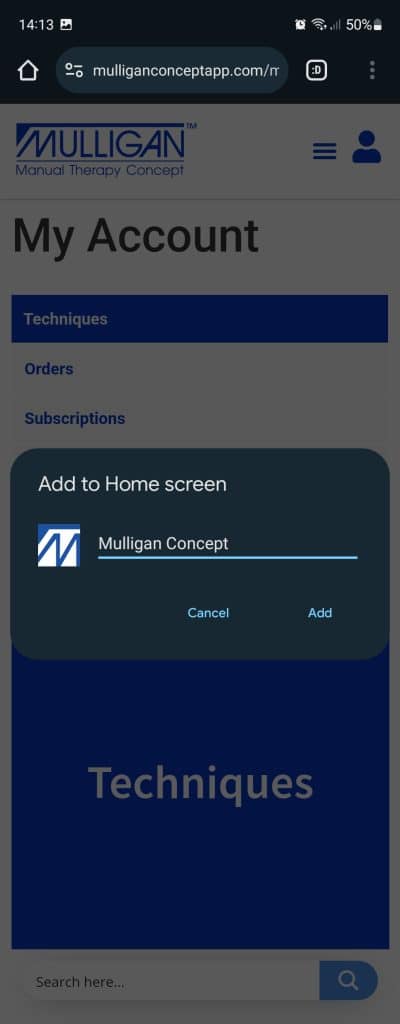
If you go back to your screen, you will see the icon.

To add the Mulligan Concept App to an iPhone home screen, open Safari and login.
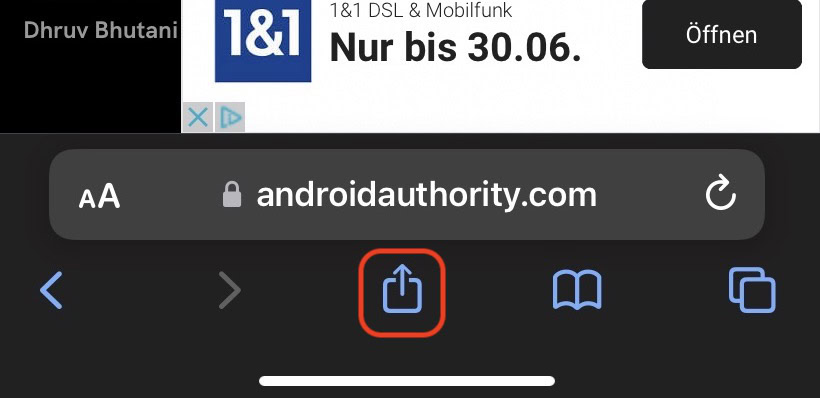
In the menu, scroll down and select Add to Home Screen.
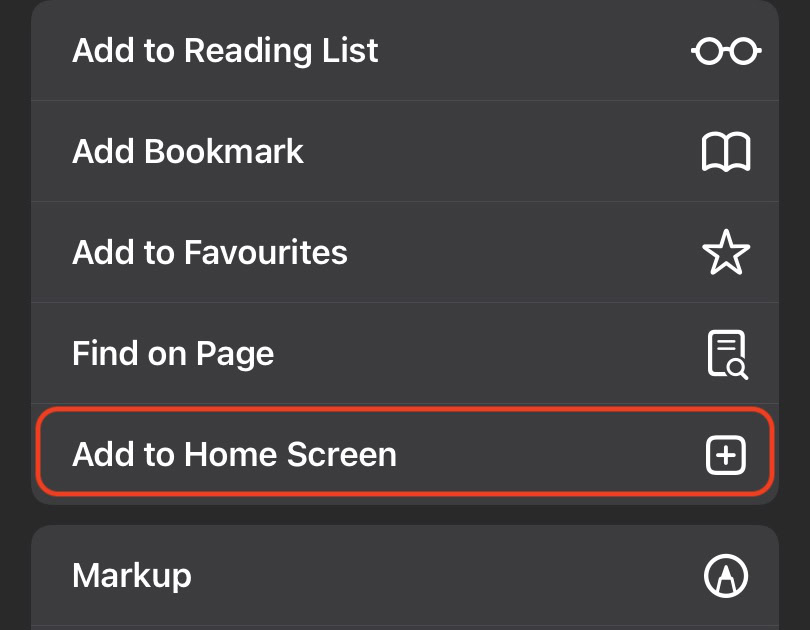
Tap Add.
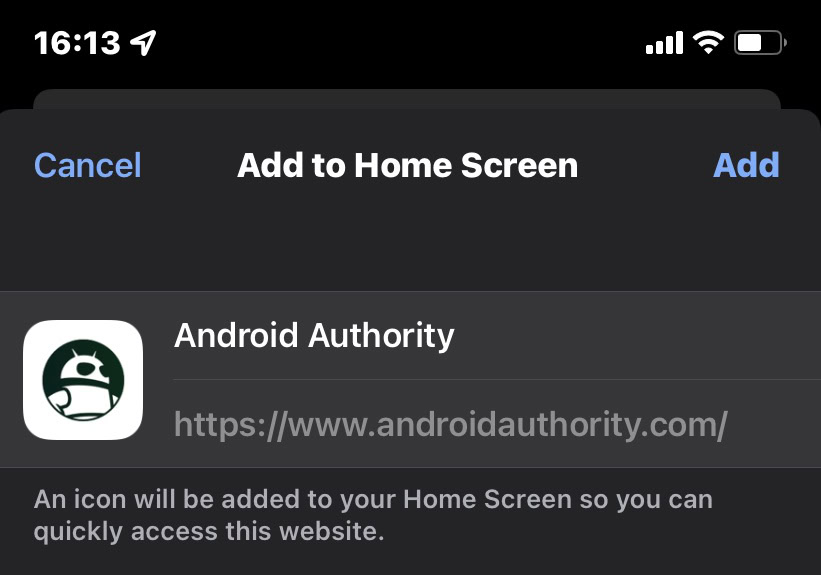
The icon is now there, ready to use. When you tap the icon, the website will only open in Safari.
Tap menu icon to the right of the search field.
Tap Add Bookmark.